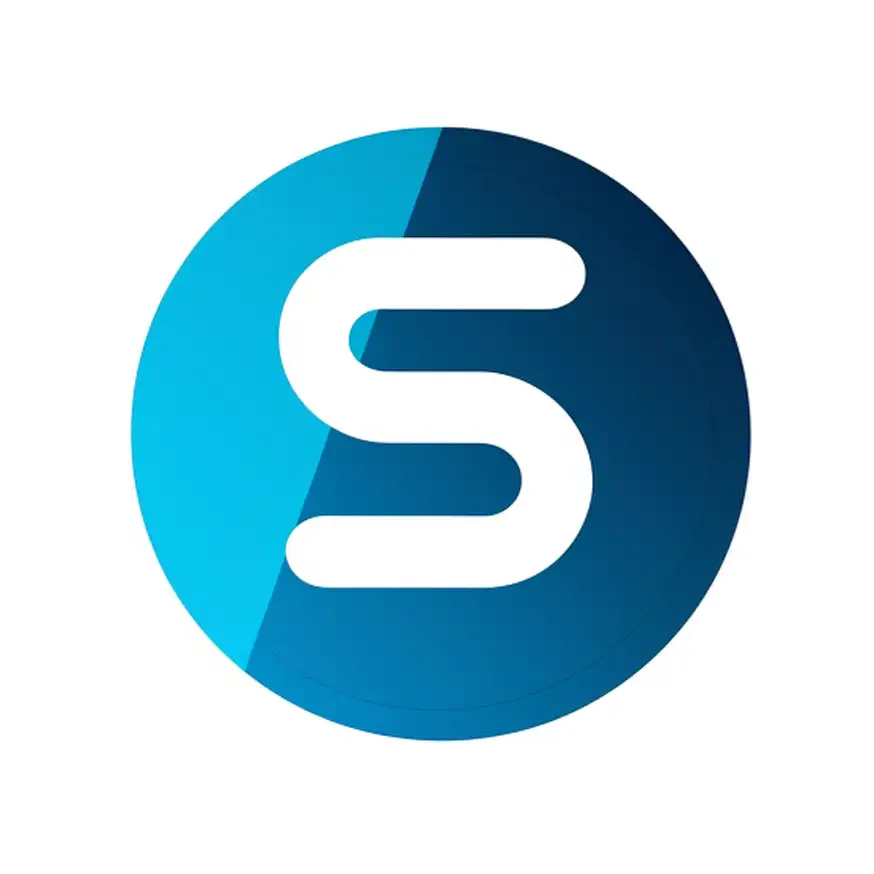- Select ‘New Service’ from the main navigation menu on the left to start creating a new listing.
- Fill in the ‘Basic Information’ section:
- Enter the ‘Service Title’ and provide a detailed ‘Description’.
- If you want clients to book without waiting for your approval, toggle on ‘Enable Instant Booking’.
- Choose a ‘Category’ and ‘Service Category’ from the dropdown menus to classify your service.
- Add ‘Keywords’ for better search visibility and select any additional ‘Features’ relevant to your service.
- In the ‘Location’ section:
- Input the ‘Address’ and select the ‘Region’ where your service is offered.
- The map will automatically pinpoint the location using the provided address details.
- Under ‘Gallery’:
- Upload images that represent your service. Click or drag files to the upload area.
- Set a featured image by clicking on a photo; this will be the main image on your listing.
- ‘Service Packages’:
- Navigate to the ‘Service Packages’ section to outline the various options you offer.
- Click on ‘Add Item’ to create different variants of your service. Each item is a distinct version of the service with unique features.
- For each item, provide a ‘Title’, ‘Description’, and ‘Price’. You can also categorize the variants for better organization.
- Set your ‘Availability’ for Bookings:
- To schedule when your service can be booked, enable the section to configure your available time slots.
- For each day you are available (e.g., Monday, Tuesday, etc.), select a time range by putting the start and end times from the dropdown menus. Click ‘Add’ to confirm each time slot.
- Specify the number of ‘Slots’ available for each time range if you can handle multiple bookings simultaneously.
- You can delete any time range by clicking the ‘x’ next to the slot you want to remove.
- Repeat this process for each day of the week you offer your service.
After completing your service packages, submit the listing. The SnapsPH team will review it for verification. Once approved, your service will be listed and available to clients. This verification process is specifically for your first service addition.